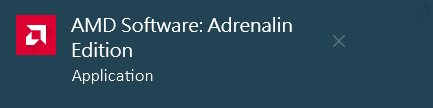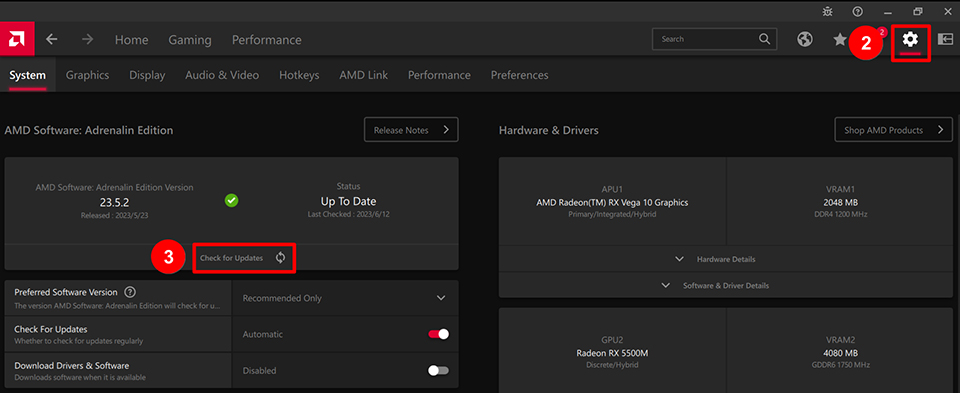[그래픽 카드] 그래픽 카드 드라이버 업데이트 방법
새로운 그래픽 카드 드라이버는 게임 성능을 향상시킬 뿐 아니라 때로는 새로운 기능의 추가 지원, 알려진 문제의 수정 및 보안성과 안정성을 개선합니다. 이 문서에서는 MSI 그래픽 카드의 드라이버를 업데이트하는 방법을 소개합니다.
NVIDIA 그래픽 카드는 Geforce Experience를 통해 드라이버를 업데이트합니다.
1. Geforce Experience 공식 웹사이트 로 이동하여 "Download Now"를 클릭합니다.
컴퓨터에 Geforce Experience가 이미 설치되어 있는 경우 단계 3으로 이동하십시오.
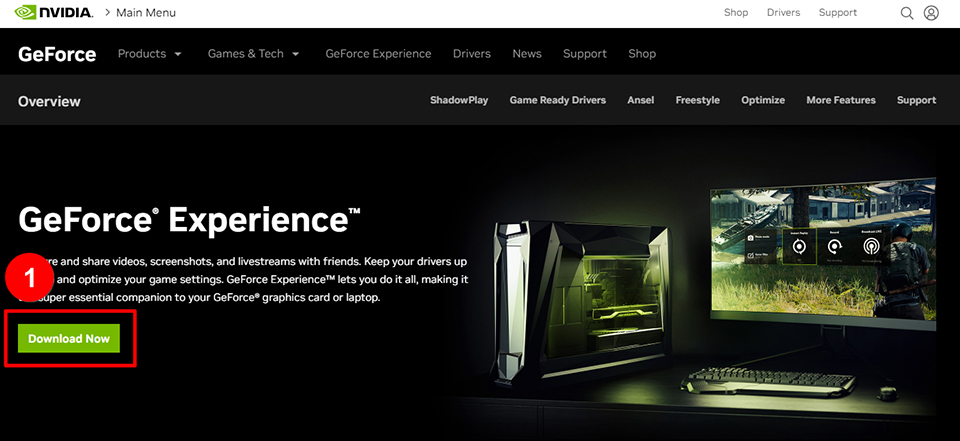
2. 설치 파일을 실행하고 화면의 지시에 따라 Geforce Experience를 설치합니다.
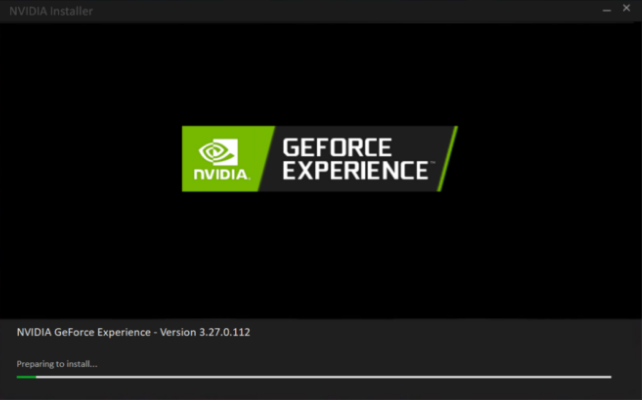
3. Geforce Experience를 열고 드라이버 페이지에서 "업데이트 확인"을 클릭하면, Geforce Experience가 그래픽 카드에 일치하는 최신 버전의 드라이버를 자동으로 감지합니다.
"다운로드"를 클릭하여 다운로드가 완료된 후 "빠른 설치"를 클릭하면 드라이버 업데이트를 완료할 수 있습니다.
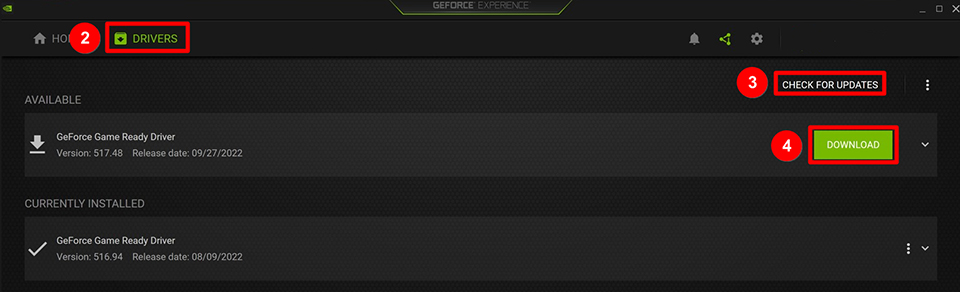
AMD 그래픽 카드는 AMD Software를 통해 드라이버를 업데이트합니다.
1. AMD 드라이버 지원 페이지로 이동해서 "Download Windows Drivers"를 클릭합니다.
컴퓨터에 AMD Software가 이미 설치되어 있는 경우 단계 3으로 이동하십시오.
주의: 시스템이 Linux 시스템인 경우, "Download Linux Drivers"를 선택하십시오.
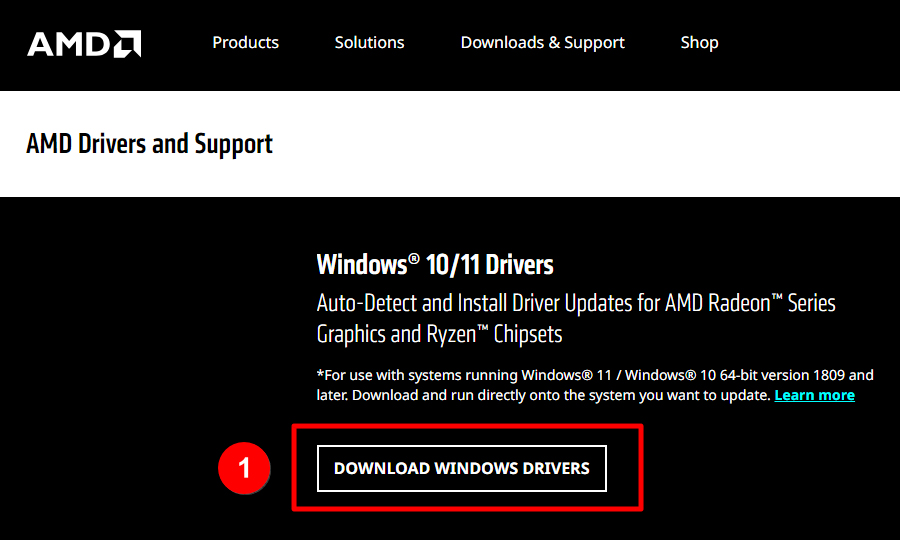
2. 설치 파일을 실행하고 화면의 지시에 따라 AMD Software Adrenalin Edition을 설치합니다.
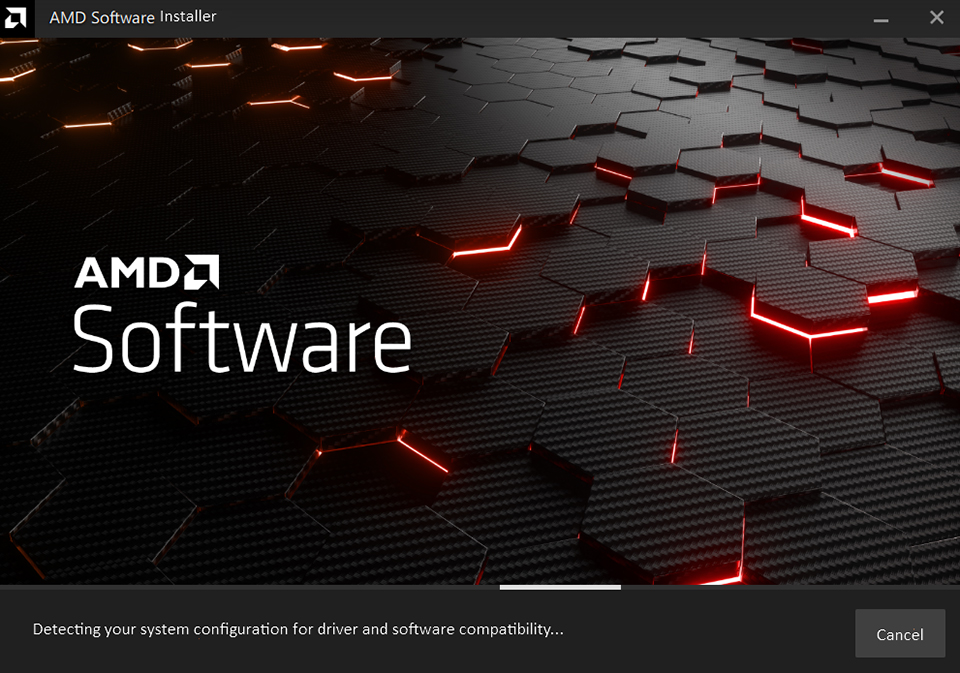
3. AMD Software를 열고 "기어 아이콘"을 클릭하여 설정 페이지로 이동→"업데이트 확인"→새로운 버전의 드라이버가 표시되면 "다운로드"를 클릭합니다. 다운로드가 완료된 후 화면의 지시에 따라 조작하면 드라이버 업데이트를 완료할 수 있습니다.